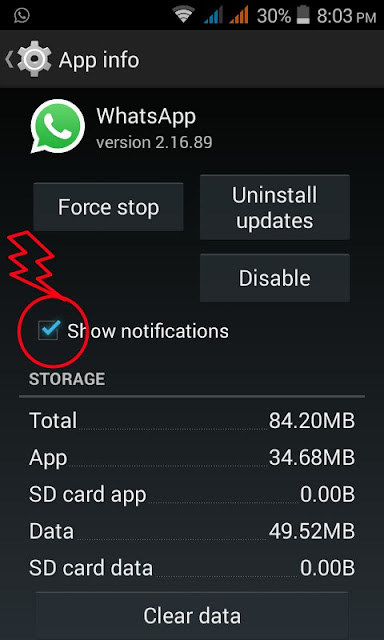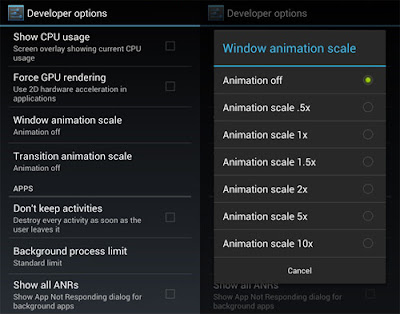How to Fake GPS Location on Android

Android is popular because of many reasons and the availability of wide range of free apps is one of them that helps any kind of user to get more out of the mobile. Android mobiles are comparatively cheaper than iOS but still it is pretty good it terms of apps, features and all. However, sometime, we need to install an app or browse some sites those are actually unavailable in our country. For instance, suppose you want to open Spotify or install Pokemon GO on your mobile. If you get the examples, you might have found that those two things are not available in all the countries across the globe. Obviously, VPN is a great option that you can opt for in order to bypass regional limitations. However, you can also fake GPS location on Android to install country specific apps or browse blocked websites from anywhere in the world. The advantage of using fake GPS location app over VPN is you won’t get any bandwidth limitation, which is a major factor in VPN or Virtual Private Network. Ma...